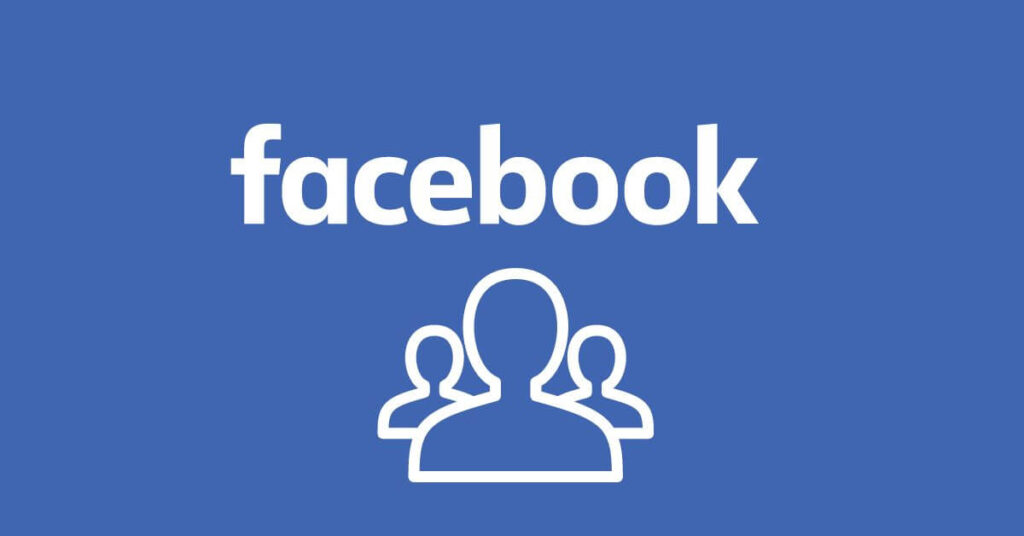How to Create a Second Facebook Account – Without a doubt, Facebook has established itself over the years as one of the great social networks that exist to interact and share life with loved ones. Well, over time there are not a few users who want, for some reason or reason, to have a second account or, want to give a second chance to this social network and thus open a second Facebook account since, the first deleted, you do not remember or do not is as formal as they would like to have it, among the countless justifiable causes that give rise to this concern of creating this second Facebook account .
Fortunately, the social network Facebook does not restrict anyone from re-entering or having a second or another active Facebook account . However, to develop the registration of the said account, one must be very careful, as a registration data must not be repeated with the previous or the first Facebook account and that is why I have written this article duly explaining the whole process to create that second Facebook account and data details that need to be changed to create that second account and have no problems. I hope it will be very useful to anyone interested.
Create a Second Facebook Account | Step 1
Logically, the first thing they should do is enter or access the official Facebook page and for this they have 2 routes that I attach below (of course they can choose the one that suits them best):
- Use of the search engine : they will simply have to write “ Facebook ” in the search box of the search engine they use, then “ Enter ” and finally click on the result that identifies Facebook, which is usually the first, and they will access the cover of this social network network.
- Using URL : you have to write correctly the URL of Facebook in the address bar namely “ www.facebook.com » and after that you have to click “ Enter » and the Facebook home page will be loaded. Of course, it’s a much more direct way to log in.
Create a Second Facebook Account | step 2
Now, once you’re on the Facebook home or cover page, you’ll see (on the right, if you’re on a desktop computer) a form that you need to fill out correctly to create this second account.
- Name : they will write their name or whatever they want. There is no problem putting the same name as you have in a previous Facebook account and that it is active.
- Surname : they will enter their surname or whatever they want as a surname. Again, there is no problem putting the same last name as a previous Facebook account and that it is active.
- Mobile number or email : Here they have to write an email or mobile number they have not registered with, no Facebook account. That is, you will not be able to write the same mobile number as you have in another account or the same email and this is the detail you need to pay attention to in this second Facebook account. Now, a little further down (in the attached note) I leave you a trick for those who don’t want to create a new email and which is quite useful to get out of trouble at this point of the form.
- Re-enter the mobile number or email : you must write exactly the same email or mobile number that you entered in the previous box.
- New Password : You need to create and enter a password or password for your Facebook account which is hard for third party to find out and you certainly don’t forget and you can use uppercase, lowercase numbers and signs.
- Date of birth : you will need to select your day, month and year of birth from the drop-down options.
- Gender : You must tick your gender man or woman.
Once you have filled in these form fields correctly and without losing anything, you will click on the green button that says » Done «.
Note attached | A good question some people ask is: Can you have 2 Facebook accounts with the same email you have? and the answer formally is that you can’t create another account on Facebook with the same email or email and it must be, therefore, with another email. However, there is a trick for all those people who don’t have another email or don’t want to create another one and it basically consists of creating an email alias from the same email you have and then entering that alias in the form to create a second Facebook account…. It will be clearer with this video.
Create a Second Facebook Account | Step 3
With the above step, a new Facebook page will open which consists of a 3-step process that can be completed or omitted as deemed appropriate.
Step #1 | Find your friends:
In this step, you have the option to search and find the friends you have linked in one or more emails you have and to do this, click on the service you want to search, then enter the email in the box that proceeds to send a message to the email address and then click on the button » Find friends “. In case you don’t want to search for friends, you will have to click on the text that says « Skip » this step, in the lower right corner.
Step #2 | Full information:
Here you are asked to enter some information in the respective boxes to complete your profile and which are Current City (where you are or currently reside), City of residence (city of birth or origin), High school (enter the name of the school or university), University (insert which university you studied or are studying at or, you can pass), Employer/Company (you will definitely write the company where you work or what I know it is) and finally, click on the » Next » button or, if you want to skip this step, click on » Skip «.
Step #3 | Add profile photo:
In this step you will be able to add a profile photo of your Facebook and for this, you must click on the button » Upload a photo » and look for the photo that you have stored on your computer or mobile phone that seems most relevant to you as a photo of the profile.profile or click on » Take a picture » to take it with the web cam (by the way, you can change it later). You can of course skip this step by clicking on » Skip «.
Read Also: How to Change Font On Facebook
How To Change Facebook Name Before 60 Days Limit
Create a Second Facebook Account | Step 4
Now, in this new phase, they report that a Facebook message has been sent to your email and that it is, so your account can be confirmed. Then, you will have to open their email, look for the message, open it and click where it says » Confirm account » and in case they are asked for a code, you will have to enter the confirmation code that appears or is displayed in the message which is been sent to them.mail. Even if it seems a bit cumbersome or bureaucratic, it is simply done, to confirm that a person and not a robot is behind this register.
In case you have used a mobile registration number, they will surely have sent you that message to that number that you have provided and hence, you need to review and follow the instructions to confirm your second Facebook account.
Finally, this is the procedure that must be done or performed if you want to create a second Facebook account for any reason. Luckily you have the possibility to create a second account by changing some details related to the first registration, that’s all.
Attached note no. 2 | It should be noted that sometimes, the message sent from Facebook to email may not reach your inbox and for some strange reason it goes to your junk folder or known as spam. That is why all the people who do not see that that Facebook message has arrived are advised to check said folder because it is possible that it is there.