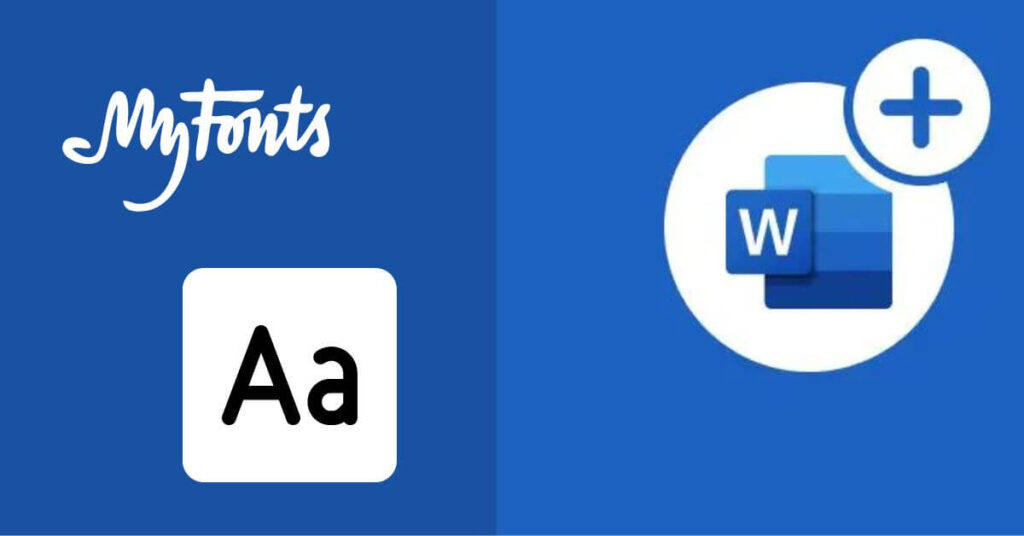How To Add Fonts to Microsoft Word – The use of fonts or typefaces in Word documents is usually adjusted to the type of document itself. For example, for official documents, the font types commonly used are Times New Roman, Calibri, and Arial.
Actually, Microsoft Word already provides many types of fonts . However, you can still add a new font if you are still not satisfied with the font form provided by default in Microsoft Word.
Well, on this occasion we will describe how to add fonts in Word . Even though the method is very easy, it turns out that there are still many users, especially new users, who don’t know how to add font types in their Microsoft Word software .
How to Add Font to Microsoft Word
The fonts displayed in the list of fonts in Microsoft Word actually match the font types installed on your computer or laptop. So, if you want to add a new font type , the method is to download and install the new font on your computer. To make it clearer, here are the steps to add a new font in Word:
1. Search and Download the Desired Font
The first step is to find the font file you want on the internet . One of our recommended sites for getting free fonts is dafont.com .
After entering the DaFont main page, then please find the type of font that you like then press the download button .
2. Extract the Font Files
The font file that you downloaded from the dafont site in the first step above is in the form of a rar file. The font installer file itself is in the rar file . Therefore, please extract it first by right-clicking on the rar file and then selecting the extract here or extract files option .=
After the extract process is complete, there will usually be two font files with the .otf and .ttf extensions. Well, what we need is a font file with a .ttf extension.
3. Install Fonts to the Computer
It’s time for us to install the font that was extracted earlier. The method is very easy, that is, you just double-click the font file with the .ttf extension. After that, a font installation window will appear as shown below.
Please click the install button and wait for the new font installation process to your computer or laptop. After the install button turns gray, it’s a sign that the font installation process is complete.
4. Check if the Font Has Appeared in Word
To be more sure, please check directly in the Microsoft Word software whether it is true that the new font has been installed. The trick, please open a new Word page then type a few words or sentences.
Then, block the sentence and look for the font that you installed earlier in the Microsoft Word font list. And, from the experimental results as evidenced by the image above, the new font that we installed has appeared and can be used in Word documents.
5. New Font Ready to Use
Yup, after going through the fourth step above and if there are no problems, that means all the processes of adding new fonts in Microsoft Word have been completed. Now you can use the new font to create any document in Microsoft Word.
How to Overcome New Fonts Not Appearing in Word
Although it rarely happens, the new font that you have installed may not appear in the Microsoft Word font list. If so, the reason could be because the installation process is not perfect or the font is not supported by the operating system.
Therefore, before checking in Microsoft Word, you should first make sure the font installation process is completely finished. Then, also try to install several types of fonts as a comparison. If of the several types of fonts that you installed , only one of them doesn’t appear, then it could be because the font type doesn’t match the operating system running on your computer.
Read Also :- How to Use Microsoft Teams: A Beginners Guide in 2023
Bonus: List of Free Font Provider Sites
As additional information, here we have collected several sites that provide fonts for free. You can find various fonts and download them for free without paying any fees on these sites.
Here’s a list of sites that provide free, copyright-free fonts :
- Dafont.com
- 1001freefonts.com
- Fontsquirrel.com
- Urbanfonts.com
- Google fonts
- Fontspace.com
Actually from the sites above there are lots of good fonts that you can get. But if you’re still not satisfied, you can visit a premium font provider site.
Another consideration, sometimes free font makers don’t allow users to use their fonts for commercial purposes. So, if you are struggling in the creative world and are using fonts to create works that will be sold, you should only use premium fonts .