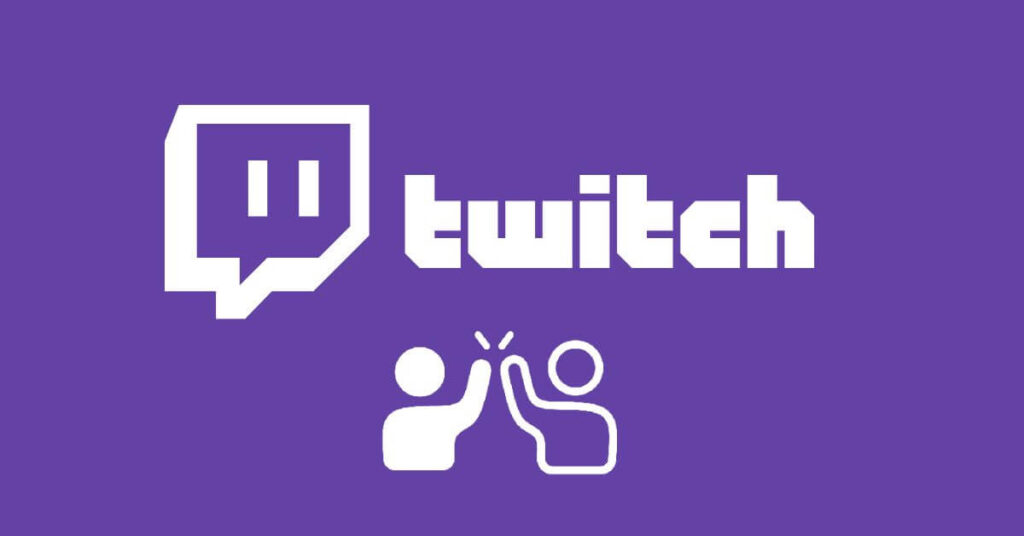How to Host Someone on Twitch – Twitch is the most popular streaming platform right now. You no longer only find video games, but also content about the home, programs, book readings, interviews and even people who transmit scientific information.
Also, host mode is an amazing option that is integrated and available to any Twitch user and with this feature, you can gain more followers by streaming content from other Twitch channels, making it a very easy way to stay relevant even if your content It’s not original. Therefore, if you want to know more about how to host someone on Twitch, in this article, you will find out everything.
How to Host Someone on Twitch
What is hosting on Twitch?
In the Twitch streaming app or platform, the hosting function will allow you to show from your own channel, a transmission from another streamer. In this way, it is possible to share with the users of your community, a content that you find interesting or you simply want to comment on it with others through the chat. Furthermore, this option is also used to give visibility to others.
Twitch also explains to its users that when they start hosting another channel, both the panels and the player will disappear and a new player will be displayed capable of showing the chosen streamer’s channel. However, it shows everyone that the content is being hosted from the top banner of the channel interface.
On the other hand, hosting offers advantages such as seeing the productions of other streamers, content quality, watching events and discovering new channels with your followers. But the most important thing is the option of not leaving your channel without any content during the time you are not there.
Activities to host
The Twitch platform itself offers you a variety of highly recommended uses in case you want to use the Twitch hosting option . And if you wonder what can I use it for? We tell you that you have the option to host:
- Lectures and make summaries of what has been said.
- Streamers that you usually follow and watch.
- Esports events and thus discuss them with the community.
- Interesting channels to give visibility to that content.
- Musical events and share tastes with the audience.
- Friends to help them grow their content.
- Broadcast content you like when you’re not online.
From which devices?
You have the option to host someone on Twitch using your smartphone or you can also do it using a PC , although you should note that the option to automatically host is only available from the PC settings.
How to host on Twitch?
Host mode is quite easy to activate. Taking into account that as of October 2022 the /host and /unhost commands were eliminated. To host someone on Twitch correctly you must follow the following steps:
- Tap on your profile picture and choose the section that says “Channel” and then “Chat”.
- Once there, start a raid within the chat box, the /raid [name of the channel you want] command . For example, if you want to introduce Ibai, you would put /raid ibai.
- You also have the option to click on the shortcut “Start raid” from the control panel that you have available to select the channel you want.
- Tap “Start Raid Now” to have your audience redirected to the channel you are showing.
- If you do not “Cancel ” or “Start raid” before finishing the countdown, the raid will start automatically. In case of hosting with another channel, this streamer will receive a notification.
This allows them to connect and perhaps later return the favor. When you’re in host mode, your stream video and audio are disabled, although you can still interact with viewers using chat . This is a good way to connect with the community, so think about it, if you are a Fornite fan you can watch and share a tournament with Host mode.
Host mode on mobile devices
Twitch recently introduced the ability for you to enable host mode from your mobile device through the Twitch app.
- Just go to the settings section that you find by clicking on the gear icon, then you will need to go to the Twitch chat option and select “Host”.
- You will notice that three options will appear. Select “Host Channel” to host the transmitter on your own channel.
- In case you want to stop hosting someone on Twitch, tap on the “Share” button again and then on “Unlink Channel” .
Read Also:- Best Live Streaming Apps for Android and iOS
How to auto host on Twitch?
The functions for hosting that we have mentioned above have been based on the manual side of the host and require keyboard shortcuts to launch this function. However, Twitch allows you to auto-host a list of pre-approved channels when you’re not online.
To use this feature, you must first enable it with these steps:
- Log in to your Twitch profile, click on the user icon , then go to Settings .
- Subsequently, click on “Channels and videos” .
- Click the “Recommended Content” tab at the top of your interface, then press the “Auto Host Channels” button .
- Then scroll down and choose “Host List” . This will be opening a menu where you can search for additional channels to host.
- You must enter the name of the channel you want to add to the list, click on “Add” to complete the accommodation automatically when you are not connected.
- There are other configuration options that you should consider, in case you want to host automatically in the order that channels appear in your list, or do it randomly.
- Once you have finished selecting the configuration you want, all you have to do is click on “Save”.
Another important point that you should know is that in case someone is going to host with your channel in a transmission that has around 10% of your audience, you will receive a notification . This is so that you can keep track of the viewers who are watching the broadcast, although it will not send you irrelevant notifications either.