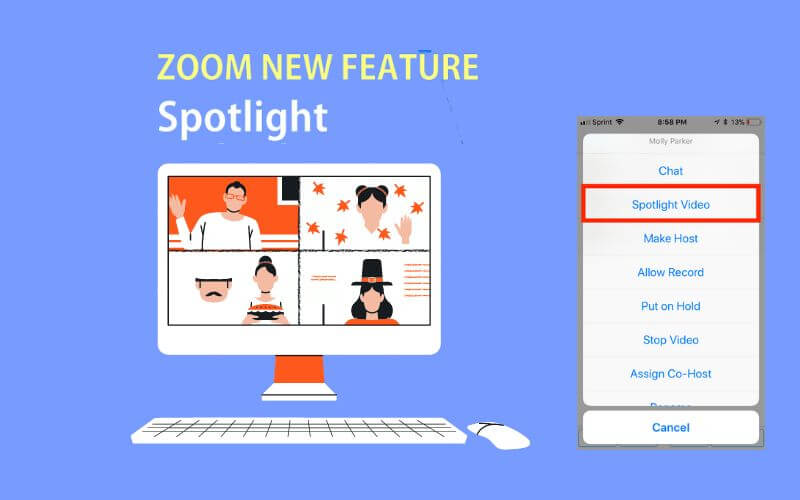How to Spotlight Someone on Zoom (Mobile and PC) – When you want to hold seminars, workshops , meetings or so on using Zoom, you should consider using the Spotlight feature.
The spotlight Someone on Zoom will have certain benefits later. Because you can set which sources will be given a special screen for them to talk during the event.
For those who want to know more about the spotlight Someone on Zoom and how to use it, I will explain below.
What is the Spotlight Feature?
Spotlight on Zoom is a feature that functions to allow you as a host to be able to choose several sources to highlight during a meeting .
The purpose highlighted here is to make some sources get a special screen or a wider one. So that meeting participants can focus on seeing and listening to some of these sources.
You can use the spotlight Someone on Zoom on the PC or Android version of Zoom. And only you who can provide access to this spotlight can act as Host or Co-Host.
As information, currently the number of sources that can be given spotlight is up to 9 people. Later all participants can see the 9 resource persons who are active as speakers at the event.
Note: The Spotlight option only appears when the source has their video or speakers on .
How to Spotlight Someone on Zoom on PC
So, for those of you who don’t know what the spotlight feature is on Zoom and how to use it, here I will explain the guide.
A little note, make sure you have updated the Zoom application to the latest version. Then make sure you have created a meeting room with resource persons and participants.
Here’s how to use the spotlight Someone on Zoom on PC:
1. Make sure you are in the Zoom meeting room , then click More on the participant you want to highlight .
2. Later there will be several options, please select Spotlight for Everyone .
3. Click Continue to continue the spotlight process .
4. Later the participants who are given will get a notification, please tap Unmute to be able to bring up the sound.
5. Then as a host, please click Remove Spotlight if you want to remove the spotlight from a particular source.
5. Done.
How to Spotlight on Zoom on Phone
Apart from Zoom PC, this spotlight feature is also available on Zoom on Phone.
For a more or less similar way. Provided that the participant who wants to be a resource person has only turned on the camera or speaker.
Here’s how to use it:
1. Make sure you have created a meeting room in Zoom, then tap the Participants tab .
2. Find and tap the Participant you want to give the spotlight feature to .
3. Several menus will appear later, please select the Spotlight Video option .
4. After that, participants will get a spotlight notification . Please click the Unmute Myself button to activate the speaker.
5. Done.
On Zoom Android, you can also access Remove Spotlight to remove a source from the spotlight.
The final word
In conclusion, the spotlight feature on Zoom serves to highlight 1 to 9 participants who will become active resource persons in the meeting room .
This feature is arguably important, so that we can focus on resource persons. Also suitable if we are meeting with a large number of people.
If you are a busy host , you can also add co-hosts on Zoom , and ask the co-hosts to arrange the spotlight according to your needs. The method is more or less the same.
Hopefully you are like How to Spotlight Someone on Zoom (PC and Mobile)