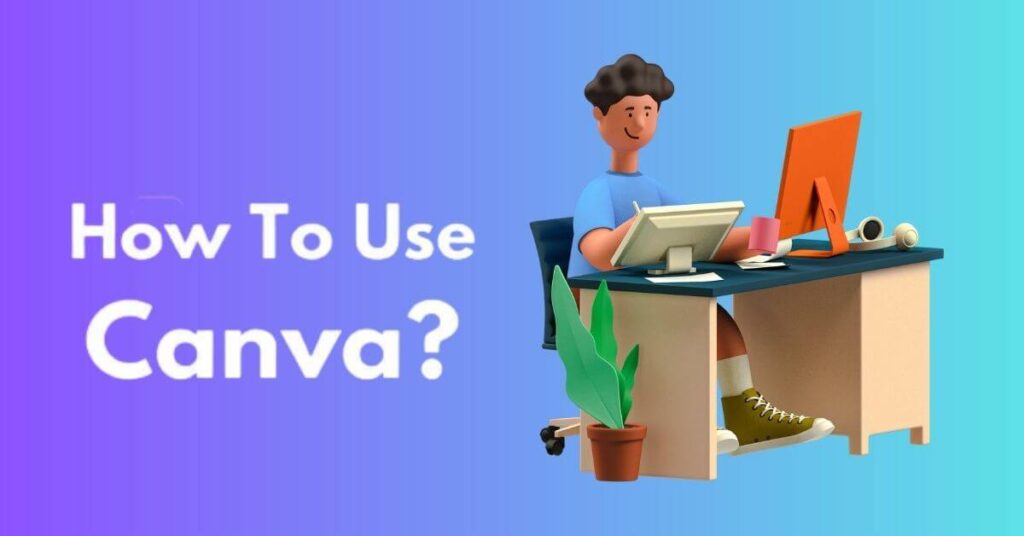How to Use Canva for Beginners – Canva is one of the best tools for creating graphics to be published on web pages, visuals for social media and any other content based on lines, colors and text that can be useful for your content marketing project . The truth is this: most of the needs related to managing your Facebook, Twitter and YouTube channels – but also Instagram and LinkedIn – can be facilitated by Canva.
Warning, I don’t mean that there is no longer a need for graphic and web designers or that Photoshop has reached its retirement age. But it is right to put Canva in its place: at the top of the list of the best tools for editing and creating images to share on social media. Do you want some more information?
What is Canva
It is a freemium tool – partly free but with an advanced paid version – for editing photos online. You can use this tool to create custom sized jobs.
However, the section dedicated to models with already defined measurements is practically infinite. Which can be adapted to social platforms, both in terms of posts to be published and covers. You also have a large selection of ready-made templates with hand-picked graphics and images that you can use for any type of work, from presentations and printable documents to resumes and cover letters.
How does Editing Canva Works
All very simple: go to the home page and log in for the first time. You don’t need a credit card to get started with a free account. In the centre, above the fold, you have a search field and shortcuts that allow you to point to specific sections and the most used resources, while on the left, in the sidebar, you can find links that take you to tools related to your business personal.
Here you find the jobs you saved. In the central area you have other quick links to particularly used templates and finally your personal section. If you decide to create a new project you can use the button at the top right (create design) which allows you to browse all the available models. Or, if you have something unique in mind you can choose the Custom Size button . This way you can choose the measurements.
How to Use Canva for Beginners for Free
The features of the software with the free version of Canva are numerous. First, you have the entire archive of ready-made templates at your disposal to create any type of document. Clearly some solutions – the most interesting – are blocked because they are dedicated only to those with a pro account.
Thanks to the basic functions, those available with a free account, you can access the dashboard and create your own predefined themes: the convenience of Canva lies in the possibility of intervening on a series of ready-made templates and saving them in a section of the personal dashboard. So when you need them you can resume and:
- Change photo
- Edit the text
- Save and download.
Clearly you have the download available in all its forms but with the paid version you can also adjust the quality of the image . And maybe share on social since Canva can act as a social media marketing tool for visual publications.
Essential Models for SMM
Let’s take stock of the situation: what are the ready-made Canva formats that every social media marketing expert should always have available? We have 4 solutions – of course it’s a selection – that everyone should have on their custom home page to get great results.
- Videos for social media – Canva offers a series of templates designed to package small videos to post on social media. You have a stock of clips with you to use, or you can upload your own creations to the ready-made templates.
- Instagram post – It goes without saying that one of the most used themes is the one aimed at publications on this social network dedicated to visuals. you can package your posts and various content for stories, in portrait format.
- YouTube covers – You know that a large part of the success of your video on this platform is linked to the thumbnail. Well, with Canva you can create YouTube covers starting from predefined templates.
- Ebook – Those who work hard with content marketing know how important it is to have a tool capable of layout, cover design and content structure in order to present the PDF in the best possible way.
Also remember that Canva allows you to download documents in different formats such as PDF both in print format and for online publications. The difference: the former is of the highest quality.
What Alternatives to Canva do we have?
Clearly this social media tool for creating personalized images and videos has workarounds. That means? Genially is an equally valid solution even if it is ideal for interactive solutions, for example to create images with dynamic elements and gamification-themed quizzes.
While Lumen5 is perfect for getting videos with headlines and texts taken directly from blog articles. Crello and Adobe Spark are probably the real alternatives to Canva that manage to give you the ability to edit images in the best possible way using ready-made and easy-to-use templates. Even by those who are not a web designer or a graphic designer. Do you agree with all this?