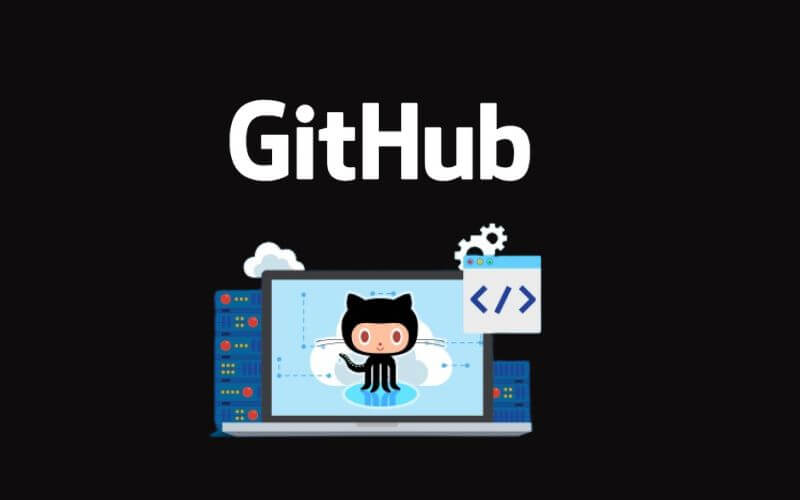How to Use Github 2023: Github Tutorial for Beginners – GitHub is becoming a popular platform among developers . For beginners in the field of programming, it is recommended to use GitHub because it has many advantages and will become a friend in managing your programming projects later. In this cloud service , you can use it for free and some are paid. The free version has very complete features, so it’s no wonder that many developers use GitHub.
If you’ve ever used Trello or Notion, GitHub is almost the same management project, the difference is that GitHub is a forum for programmers and can be accessed online, of course.
There is a term Version Control System (VCS), which is a system that performs Source Code Management (SCM). VCS is enabled to manage document, program, and other changes. Apart from that, there is also Git, which is a VCS-based software for managing changes to repository projects . Git is used via the command line which may not be friendly to lay people. Well, basically GitHub has the same concept as Git.
This article will not discuss Git, but will discuss how to use GitHub for those of you who are beginners and are working on programming. Check out this article to the end, ok!
Advantages of GitHub
How to use Github is very easy because of the advantages it has, including:
1. Facilitate Project Management
The function of GitHub is to collaborate to run projects. Developers and teams can manage projects within GitHub. Starting from fixing bugs, reviewing code, managing workflows , seeing the progress of the project and much more. Because of this, it is very easy for developers to manage the projects they are working on.
In addition, GitHub has a feature that can see the changes made to the project, so you don’t have to worry about analyzing changes. Much like Google products on Google Docs and Google Sheets, you can view a history of changes made.
2. Prevent Damage to the Original Code
GitHub has features that can branch code from your main code. This feature is known as Branch . So, when you want to fix, change, or add to the code, it will not affect the original code. It’s really helpful if you want to experiment without breaking the original code.
3. Display Portfolios
Since projects on GitHub are publicly viewable, this is an opportunity for developers to introduce and post their best work on GitHub. Companies or clients can of course see the projects and contributions that have been made, so that a career in programming can shine here.
You can also display your portfolio in the form of website pages provided by GitHub with the term GitHub Pages .
How to Create a GitHub Account
After knowing the advantages of GitHub, here’s how to use GitHub. Before entering an application, of course, you must first have an account. You can access the following link to go to the GitHub page at https://github.com/ and the display below will appear.
For those of you who already have an account, please Sign In to enter GitHub, by entering your username or email and password .
For those of you who don’t have an account, you can choose the Sign Up or Sign Up for GitHub menu .
Enter the email you used and click Continue to continue.
If so, fill in the password and click Continue again. An optimal password can be created using 8 – 15 characters, as well as a combination of lowercase, uppercase, symbols, and numbers.
Then, create your username and click Continue .
A display will appear to provide options if you want to receive notifications via email . You can fill in the letters “y” for Yes , and “n” for No . Don’t forget to click Continue .
The final step is to complete one to two puzzles to verify that you are not a robot.
After completing the puzzle , click Create Account . Check your email and enter the code that was sent.
Voila! You have successfully created a GitHub account.
Menu on GitHub
We already have a GitHub account, what should we do next? It is necessary to understand the dashboard on GitHub first before creating your first project. If you click on the GitHub icon in the upper left corner, you will be redirected to the dashboard page as below.
There are several navigation menus, namely:
- The Search or jump to box is a search engine for you to search for repositories, projects, and more.
- Pull requests menu , is a navigation menu that functions as a request for code merging or code updating .
3. Issues is a navigation menu that contains any reports related to projects marked by you or others such as bugs, questions, and code improvements in the repository, and others.
4. Marketplaces . As the name suggests, this navigation menu takes you to the shop where you can purchase tools to extend and enhance GitHub workflows both paid and free. Here you can search for various tools based on your category, type, filter, verification, and item according to your needs.
5. Explore , is a navigation menu for you to explore posts, projects, and anything that’s trending . On this feed page , you can socialize by liking , commenting or discussing.
In addition, there is a menu as follows.
1. Notifications menu, i.e. all notifications will appear here.
2. The plus sign here is to add repository, project, organization, gist, and import repository.
3. There is a profile menu where there are many options to make settings related to your profile.
How to Create a GitHub Repository?
After knowing several menus in GitHub, it’s time for you to start a new project by creating a repository. The repository is where you store your project files which are of course the most important content on GitHub. How to use GitHub to create a repo (a term often used for a repository) is as follows.
First, on the dashboard page , click Create Repository or you can also click the plus sign and select the Create Repository option .
Then, the following page will appear.
On this page, please fill in your repository name as desired. Here are the details.
- Repository name, which is the name of the repository that you will create.
- In the description section, you are free to provide a brief description of your project, optionally you can fill it in or not.
- Visibility , namely public and private . Public means that your repository can be seen and committed by anyone. Meanwhile, in the private section , only you or selected people can view and commit to the repository.
- You can add a Readme file by ticking it. The readme file contains a long description of your project.
- Then, you can also add .gitignore, which is a file containing names of files and directories that Git ignores.
- Choose a license means that you can choose a license for your program code.
An example is as follows.
Here, if you have filled in everything, then click Create Repository . The result is like this.
Your repository is created successfully, next you need to add project files . There are two options, namely creating a file directly from GitHub via creating a new file and uploading a file that you have created to GitHub via uploading an existing file . If you want to make it directly on GitHub a text editor will appear where you make the program.
Read Also: How to Use Artificial Intelligence in Business
If your file has been created or uploaded, it will appear as follows and you are ready to perform management and collaboration with other users.
That’s how to use GitHub for you to try. Very easy, right? Hopefully this article is useful and don’t forget to keep monitoring our site , OK?