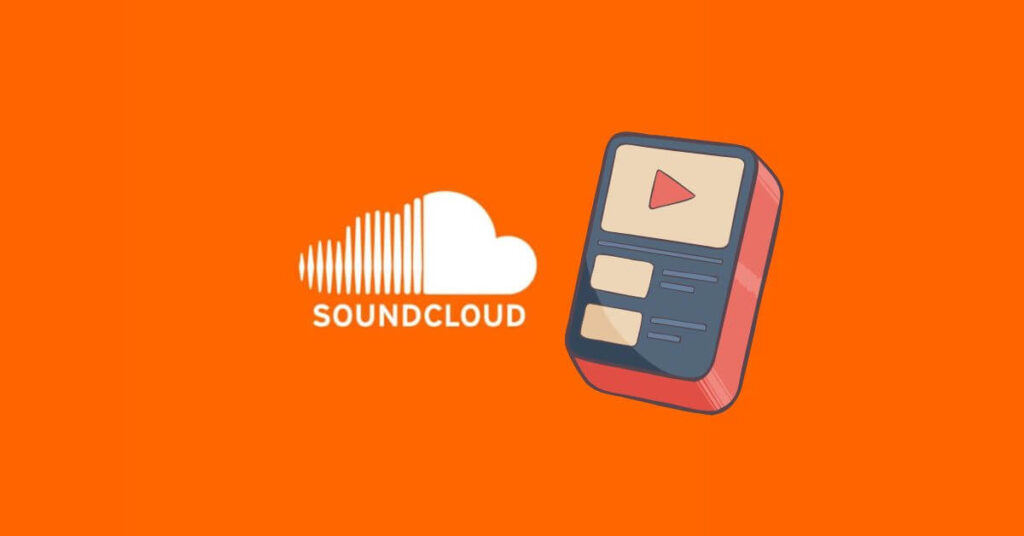How to make a playlist on SoundCloud – Creating a playlist on SoundCloud is a really great way to save and organize your favorite songs. In this post, we will show you how to create a playlist on SoundCloud in no time using the platform’s mobile app or website.
Want to create a custom playlist with SoundCloud? Whether you’re a music lover or just looking for a way to share your favorite songs with your friends, creating a playlist is easy and truly rewarding. You can do it from your smartphone, via the SoundCloud app for Android and iOS, or from the platform’s website.
Below you will find all the information you need on how to create a playlist on SoundCloud along with everything you need to know about the visibility status of the collection (public or private), how to share it and how to change the cover image. Ready to start?
How to Make a Playlist on SoundCloud
How to create a playlist on SoundCloud from smartphone
To create a SoundCloud playlist from the app , all you have to do is open the song you’re interested in, then select the option to create a new playlist and start adding your favorite songs.
To proceed from Android smartphones and iPhones , first, launch the SoundCloud app on your device, then find the song you want to start your playlist with. You can search for the track using the appropriate Search section of the app or find it on the main screen of the SoundCloud app.
Once you have identified the song you are interested in, send it to play and enter the playback screen. Now press on the icon with the three dots , then select Add to playlist .
Now, to create a new playlist on Android , press Create a Playlist , indicate a title for your collection, choose whether to make your playlist public by turning on the Make public switch and finish by pressing Save .
If you have an iPhone , however, all you have to do is press the plus sign (+) in the upper right corner, choose a name for the collection and conclude by pressing Done in the upper right corner. The newly created playlist on iOS is, by default, private. You can change your visibility status by going to Library > Playlists > three dots > Make Public .
To add songs to your playlist on Android and iOS, search for a song via the app’s Search function , enter the playback screen, tap the three dots icon , then choose Add to playlist and tap the name of the playlist you just created .
Your awesome playlist is ready. You can find it at any time in the Library section (fourth icon at the bottom of the app screen). Here you will find the Playlists tab . Enter it, open the playlist that interests you and get ready to listen.
If, on the other hand, you want to share your creation, tap the three dots and choose Copy Link from the menu that appears and get ready to paste the playlist link wherever you want. Send it to your friends in chat or share it on social networks, the choice is up to you.
How to create a playlist on SoundCloud from computer
To create a SoundCloud playlist from a computer via the official website of the music streaming service, all you have to do is open the song you are interested in, then press the option to create a new playlist and start adding other songs to it.
Start by opening the official SoundCloud site . Any browser will do (Chrome, Firefox, Edge, Safari, etc). Log in to the service and, once inside, search for the song that interests you using the Search field at the top of the site. Once you’ve typed in the title, hit Enter on your keyboard.
From the search results displayed, locate the song that interests you. Then, to create a playlist, click the More button below the song and press Add to playlist . In the newly opened tab, click on Create a Playlist , indicate a title for the collection, tick Public or Private and finish by clicking on Save .
Proceed now by adding more songs to your playlist. To do this, click on the Search field , type the title of the song you want to add, locate it in the search results , click on More > Add to playlist , then click on the name of the playlist you just created.
The playlists you create are all collected in your profile: click on your name at the top right of the SoundCloud web interface, enter Playlists and click on the playlist that interests you.
Now you can start listening to your favorite songs, one after another, in the order you choose. To share your collection, copy and paste the link found under More .
How to make a SoundCloud playlist public or private
From the SoundCloud Android app and via the web service, you can choose the visibility status of the playlist upon creation. On SoundCloud iOS, however, the playlist is automatically created as private.
At any time, and on any device and platform, you can change the visibility of a playlist by going to the Library section and entering Playlists . From here, just open the playlist you’re interested in, press on the three dots under the cover image and tap Make playlist public or Make playlist private , according to your preferences.
How to change the cover image of a SoundCloud playlist
Now that you have created a playlist, you might be interested in customizing it to the fullest by setting a cover image of your choice.
From the SoundCloud app for Android and from the web platform of the service, you can choose any image as the cover as long as it has a square aspect ratio , in JPG or PNG format and at least 800×800 pixels .
If you have an image that matches these characteristics, you can change the cover of a playlist by following the steps below.
On SoundCloud for Android , go to the Library (bottom right icon), press the Playlist item and then the three dots next to the playlist whose cover image you want to change. Tap on the Edit option from the menu that will open. Navigate to the Details tab at the top right and tap on the camera icon present above the current playlist image.
Now, tap Choose from library and upload the image you want to use as the new cover. Press Save to make the change effective.
From a computer , on the other hand, you will have to press on your name at the top right of the SoundCloud web interface, then enter Playlists and press on the playlist whose cover image you want to change.
In the Basics tab , hit Replace Image and upload the new image you want to use. Once done, press the Save Changes button at the bottom right of the page.
As anticipated above, for those with an iPhone , it is currently not possible to change the cover image of a playlist by choosing a photo of your choice. However, it is possible to choose the cover of a song within the playlist as the featured image.
If you are interested in this possibility, open the SoundCloud app on your iPhone, enter the Library (bottom right icon), press Playlists and enter the collection whose cover image you want to replace. Press on the three dots located just below the collection info and choose Edit playlist from the menu that appears.
Now press on the three lines (☰) next to a song and, holding down, move up. The song at the top of the list will determine the cover art of the playlist. Press Save at the top right to make the change you just made effective.
Conclusions
Now you know how to create a playlist with SoundCloud, how to intervene in the privacy options (public or private), how to share it and how to change the image. If you are having problems and don’t know how to do it, leave us a comment below and we will try to help you.