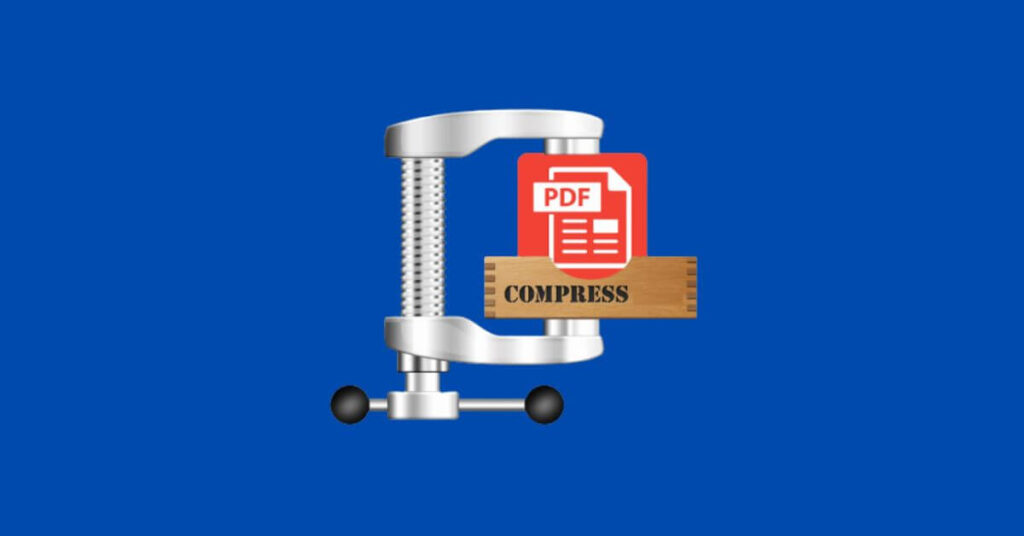5 ways to reduce the size of a PDF file – Want to send a file, but the PDF file size exceeds the maximum size limit? If so, then you can use one of the ways to compress PDF which will be explained as follows.
Currently, there are many ways to reduce the size of a PDF file, both online and offline. Each software certainly has its own advantages and disadvantages. So, you can choose the method that you think is the easiest and can get maximum results. Check out the full explanation until the end of this article.
5 Ways to Reduce the size of a PDF file
How to Compress PDF Online
The smallpdf.com site can be used to reduce the size of PDF files. This online PDF compression method is also very easy and you don’t need to log in to use it. Here are the steps:
- Open a browser and visit the site smallpdf.com/compress-pdf .
SmallPDF Site View - Click the “Choose Files” button to select the PDF files you want to compress.
- Wait for the PDF file to finish uploading to the Smallpdf.com site.
Press Upload File SmallPDF.com - Select the “Basic compression” option and click the “Choose option” button.
Select the SmallPDF Compression Type - Next, wait until the compression process is complete.
Press Compress File PDF SmallPDF - Finally, click the “Download” button to save the compressed PDF file.
Microsoft Word
If you are looking for ways to compress PDF offline, then Microsoft Word can help you. However, this method only applies to users of Microsoft Word 2013 or higher. Here are the steps:
- Open the MS application. Word and locate the PDF file to compress.
Selecting PDF Files in Word - The PDF file will automatically be converted to a Word file. Click “OK” if there is a pop up.
Convert PDF to Word - After that, click the menu “File” -> “Save As” or press “CTRL” + “S” on the keyboard to save the file.
- In the “Save as type” section, select the “PDF” option and select “Minimum Size” so that the PDF size is smaller.
Save New PDF File - Finally, click the “Save” button to save the new PDF file.
Adobe Acrobat DC Pro
The way to compress PDF that you can try next is by using Adobe Acrobat DC Pro . Here are the steps:
- Download and install the Adobe Acrobat DC Pro application on your laptop/PC.
- After that, open Adobe Acrobat and select the PDF file you want to compress.
Select PDF Files in Adobe Acrobat - Select the “Optimize PDF” menu. If not there, select “More Tools” -> “Optimize PDF”.
Select the Optimize PDF menu - Next, select the “Reduce File Size” menu at the top of the screen.
Select Reduce File Size - Then, select “Retain Existing” or other compatible option as desired. Then, click “OK”.
Select PDF File Compatibility - Finally, choose a save location and a new PDF file name. Then, click “Save”.
By using this method, you can get the maximum file size, which is 50% smaller than the previous size.
ORPALIS PDF Reducer
The next way to reduce the size of a PDF file is to use ORPALIS PDF Reducer and it’s very easy to do. Here are the steps:
- Download dan install software ORPALIS PDF Reducer.
- If so, open the application. Specify the source location of the original PDF file and where to save the compressed file.
Select File PDF Reducer - Finally, click the “Start Batch” button to start the PDF file compression process.
Start the PDF Compress Process
After the compression process is complete, the original file which was previously 122MB in size can be reduced to 41MB or about 60% smaller than the original size.
Free PDF Compressor
Free PDF Compressor is one of the offline PDF compression software for laptops or PCs. The way it works is very simple and has optimal results. Here’s how to compress PDF as you wish with the Free PDF Compressor .
- Download and install the Free PDF Compressor application on your laptop or PC.
- Then run the application and specify the location of the storage folder.
Select Input and Output Files - In the “Settings” section, select the type of PDF compression according to your wishes and needs.
Select PDF File Compress Type - Finally, click the “Compress” button to start the PDF compression process and wait for the whole process to finish.
PDF Compress Process
So, after knowing how to compress PDF above, you don’t need to worry anymore if the PDF file you want to send is too large.