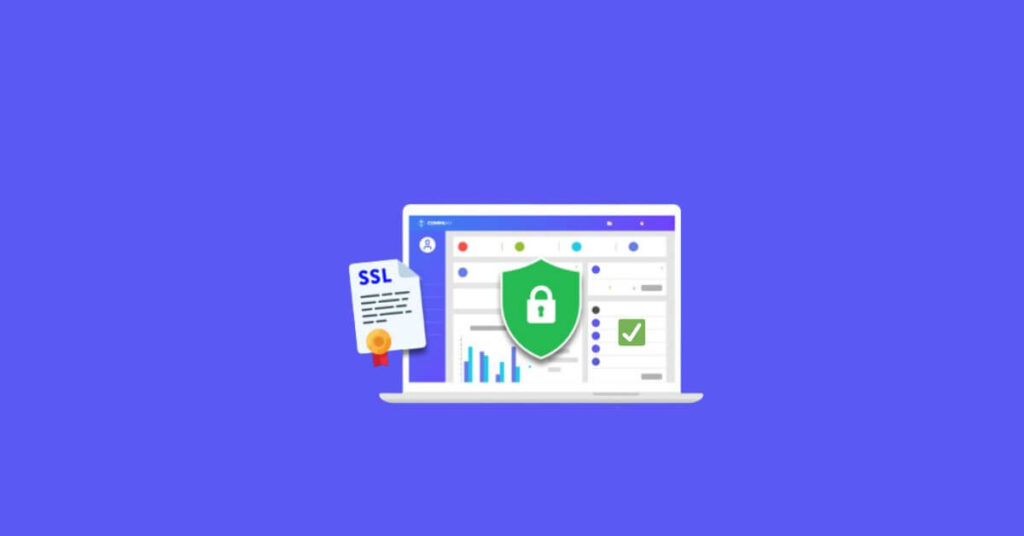How to Check and Verify SSL Certificate – There are ways to Check SSL Certificate and verify your site’s SSL Certificate – A key component of website security is SSL certificates. They secure any sensitive data exchanged between a web server and a user’s browser by encrypting it. To prevent any security problems, it’s crucial to verify that a website is using a current and genuine SSL certificate.
It only takes a few simple steps to verify the SSL certificate for your website. This article will help you through the process of verifying the validity and proper installation of your SSL certificate.
How to Check SSL Certificate | How to Verify Your site’s SSL Certificate
We’ll go over some of the key elements of SSL certificates, such as what they are, why they’re required, and how to determine if your site is utilising one. You’ll also receive some useful pointers from us on how to look up the SSL certificate’s expiration date and confirm the certificate authority that granted it.
You’ll be able to verify your site’s SSL certificate and make sure that it is offering your users the maximum degree of security once you’ve finished reading this article. Start the process now!
Possible problems with an SSL certificate
In this article we will talk about diagnostic tools for three of the main problems that can occur when you enable SSL on a site, namely:
- incorrectly configured certificate ( mixed content issues );
- expired certificate;
- certificate issued by an untrusted body, or self-signed.
The real question may be why a certificate should fail once it has been configured correctly the first time. In reality, you have to pay close attention to how you configure it on a website, and this because – which many people don’t know – periodic maintenance is also required , after installation, for the entire period of use. In fact, a certificate does not have value only with respect to the body that issues it, but has limited authorityover time: this is why SSL certificates expire, they must be renewed once a month, as happens in the case of Let’s Encrypt (free), or once a year as happens for paid certificates. As regards Let’s Encrypt, for example, the renewal is free if you use a shared hosting automatically, and must be set up with a cron-job if you are on a VPS instead.
The SSL protocol requires that, upon connection, the server supplies its own digital certificate; if the digital certificate is signed by a certification authority recognized by us, and the decryption of the certificate signature is successful, then we can use the public key present in the same to start a secure communication.
How to Verify SSL Certificate with SSLLabs
- Go to the site: https://www.ssllabs.com/ssltest/
- Enter the URL of the site to check (including HTTPS://)
- Click Submit
- Wait for the test results, and check that everything is configured correctly: errors are indicated in red, while if everything is ok, the notifications will all appear in green.
This is one of the most accurate tools, as it performs numerous tests (DNS, URL, validity and expiration date, encryption, etc.), and it is also one of the ones that takes the longest to check. Verify that the proof of the facts is the most accurate of the tools I’ve found, so I’d say you can trust the response of this tool.
This is a class A response that should come out to you if you’re using certificates correctly.
How to Verify SSL Certificate with SSLShopper
- Go to the site: https://www.sslshopper.com/ssl-checker.html
- Enter the URL of the site to check (including HTTPS://)
- Click Submit
- Wait for the test results, and check that everything is configured correctly: errors are indicated in red, while if everything is ok, the notifications will all appear in green.
In this case the diagnostics will be more concise, but it is equally effective: it will tell you which server the site uses, which certificate it uses, if it is valid, if it has not expired and if it works correctly from an encryption point of view. Quite useful is the function that warns you with a reminder via email when the certificate is about to expire (in the case in question there were 13 days left).
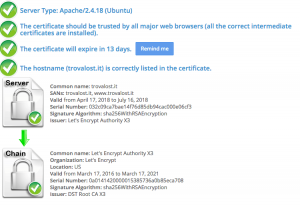
Self-signed certificate
Contrary to what you may have been told, a self-signed certificate only makes sense in testing or developing a site; in production there are many sites with self-signed SSL certificate out of laziness or to do it faster, and in these cases the browsers notice the problem and report it (contrary to what happened years ago). A classic error that Google gives in Search Console in this case is the following:
Self-signed SSL/TLS certificate for [site name]
It means that Google has detected a self-signed certificate.
Solutions to certificate problems
Typically, the possible solutions are as follows:
- install Let’s Encrypt;
- install a DV, OV or EV certificate (see SSL certificate types here );
- reinstall the certificate following the appropriate procedure (for example Let’s Encrypt is supported and reinstallable in one click inside Plesk).
After installing or reinstalling, check your site again with one of the tools indicated to verify that everything is ok.