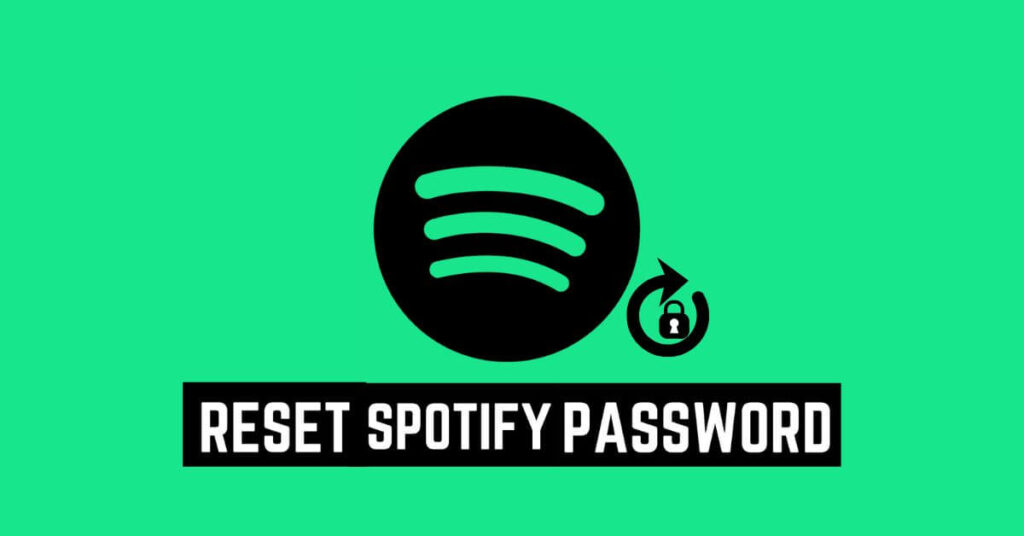Reset Spotify Password – Have you tried to log in and now you find yourself having to recover your Spotify password because you can’t remember it? Have your attempts been useless and do you need some new ideas? You’ve come to the right place! In this article, you’ll find everything you need to know about how to change or recover your Spotify password!
Our experts have already done all the work for you, researching and selecting only those modes that really work. Our solutions and advice are simple to follow and suitable even for those who are not experts. In order to recover Spotify password, all you need to do now is just read on!
How to Reset Spotify password: the steps to follow
Want to listen to your favorite songs but can’t remember your Spotify password ? The easiest way to retrieve it is using the page specially created by the platform. That’s how:
- From any mobile device or PC, open the official Spotify password reset page.
- Enter your username or the email address you used to register.
- Click Submit and wait to receive the email with the reset link .
- Open your inbox and follow the instructions provided by the site.
If you can’t find the email in question, we recommend that you also check your junk or spam folder. When, on the other hand, you really don’t remember what your username or email is, to recover your Spotify account, just read the next step!
How to Reset Spotify Password without access to email address
Did the Spotify help page not help you restore? We take care of helping you! If you don’t know how to recover a Spotify account and you no longer have access to the email used for registration, there are 2 solutions available to you . Let’s discover them together!
Recover your account
The first step to do in this case is to attempt recovery of your email account . If you don’t know how, check out the guides already on our site, such as:
Create a New Spotify account
If, on the other hand, you don’t mind losing the data saved on the other account and are willing to start over, we recommend that you continue with the registration of a new profile . On the home screen of the app or on the browser screen, click on Sign up and enter your personal data following the instructions.
Then enter the email address you want to use, your phone number, or your Facebook or Apple account . You must know that all the other details requested are optional , so it is not essential to enter your date of birth, gender or name. However, this is information that is used to personalize your profile, but without which it is still possible to immediately start listening to your favorite playlists and podcasts.
Spotify Credential recovery: I can’t reset my account
Have you encountered any difficulties and don’t know how to recover Spotify password ? Let’s see together how to solve the most common problems that may arise.
There is no account associated with the email address
Have you followed our advice for resetting your password step by step, but at the final step the message appeared: “there is no account associated with the email address “? Don’t worry, to overcome this small inconvenience, simply try again using another email account that you use . We all happen to forget what data we actually entered during registration.
If, on the other hand, you are convinced that your email has been modified without authorization, we recommend that you contact support. Alternatively, you can always try to log in using your Facebook account , Apple account , or phone number .
I did not receive the reset email
If you have followed our advice and have already made the reset request, but you can’t see the email, don’t worry! The latter is surely found in your junk mail or in your spam folder . If, on the other hand, you believe that your account is now obsolete, the only possibility you have to restore Spotify playlists is by creating a new profile and starting over.
The password reset link is invalid
If when you try to open the link provided for Spotify credential recovery this does not work or you are redirected to a blank page , the solution is simple. We recommend that you copy your link and try to open it within a browser window with private browsing or in incognito mode . If that still doesn’t work, request a link again or try creating a new account.
How to Change Spotify password
Have you already made a few attempts, managed to log in, but now would you like to change your Spotify password? Well, to do this we must take into consideration the different ways to access made available by the platform. Here’s what they are:
How to Change Spotify Password directly from settings
Once you have logged in following one of the methods listed above, the first time you log in you will have to click on Change password which you will find in the menu on the left inside the browser. Unfortunately, it is not possible to change the passkey directly from the app, so you will necessarily need to open Spotify within the browser on a PC or any mobile device.
Before you can set your new password, you will need to enter the old password and then the new desired one. Then wait for confirmation of the change and log in again on your devices.
How to Change Spotify Password Using Facebook
If, on the other hand, you registered for the service using Facebook, to change your password, you will necessarily need to change that of your social profile . Here are the steps to follow:
- Log in to your Facebook profile and click on Settings at the top right.
- Select Security and access and then press on Change password .
- Press on Modify and select the desired new password.
- Press on Save change to make this change effective also for all connected apps, such as Spotify.
The modification in question can be performed directly on the browser or from the app , just by clicking on the 3 horizontal lines at the top right.
Now that you know how to see the Spotify password and how to recover or change it, we can only advise you to share this guide with others who may need it. For other advice or help, also take a look at the other guides on the site