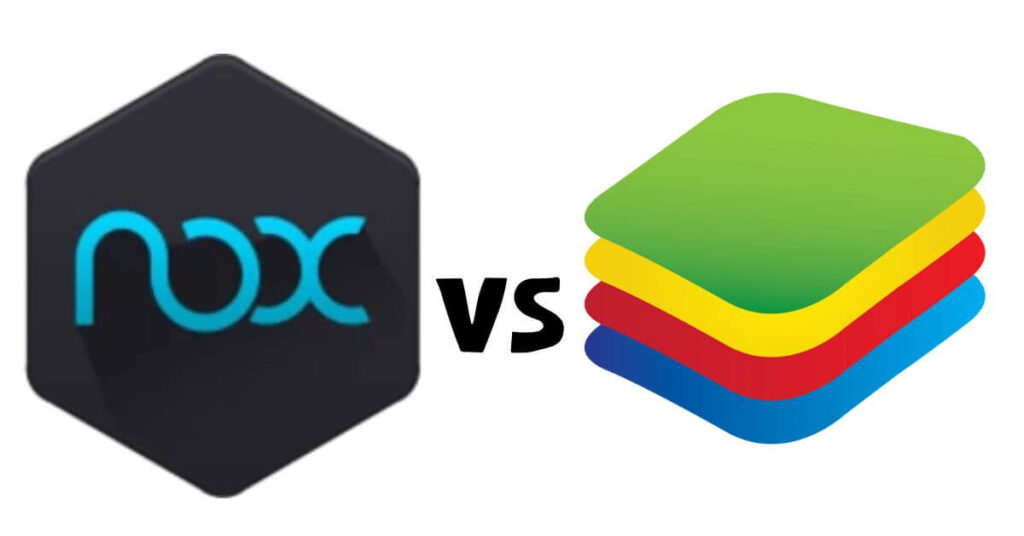BlueStacks vs NoxPlayer: Which One is Better Android Emulator? – There are lots of Android emulators on computers, right guys? One of the reasons why there are so many Android emulators is the lack of satisfaction when playing Android games.
This triggers the presence of an android emulator application that can be used on a computer. Techjustify has also discussed the best emulators for 2023, including NoxPlayer and BlueStacks .
Which Is Better, NoxPlayer or BlueStacks? Check out the comparison
So, this time we will compare NoxPlayer and BlueStacks. Come on! Instead of being curious, pay close attention, guys, so you understand and don’t judge wrongly.
BlueStacks vs NoxPlayer
1. User Experience (UX)
NoxPlayer
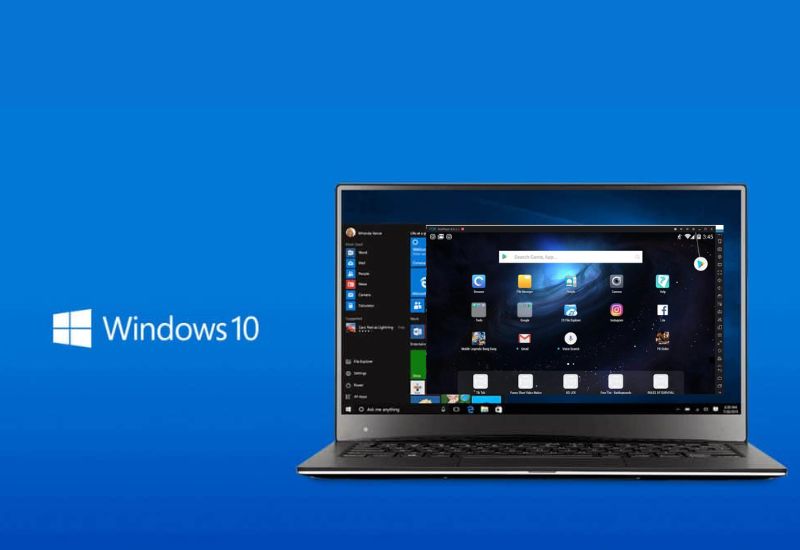
NoxPlayer view
In terms of user experience , NoxPlayer is indeed very easy to use for its users, especially for users who are using this emulator for the first time. Because this emulator is not much different from the appearance of the smartphone that you have.
NoxPlayer also comes with a variety of controls, ranging from virtual analog, touchscreen and simulator shortcuts. So for those of you who like games that require lots of buttons at one time, NoxPlayer has prepared them for you.
NoxPlyer also provides a Multi-Drive feature that you can use to open more than one NoxPlayer view, so you can play your favorite games more than one account.
BlueStacks
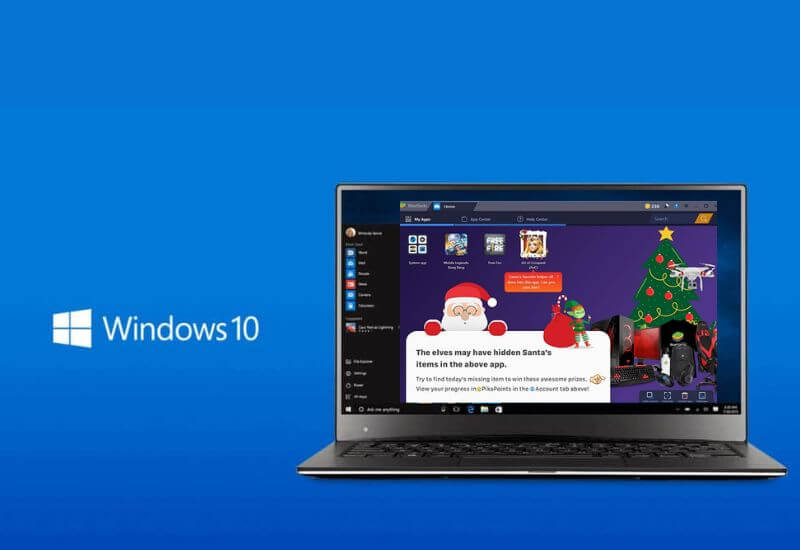
BlueStacks view
BlueStacks also doesn’t want to be outdone by NoxPlayer. After updating to BlueStacks 3, there are many changes in the user experience, this emulator does look more like a browser.
A new feature of BlueStacks is Multi-Instance which can open multiple games and applications at the same time. That way you can play the game simultaneously by opening other applications at one time.
CONCLUSION
In terms of user experience (UX), NoxPlayer is superior when compared to BlueStacks, because it looks very similar to the smartphone you normally use.
2. Required Specifications
NoxPlayer
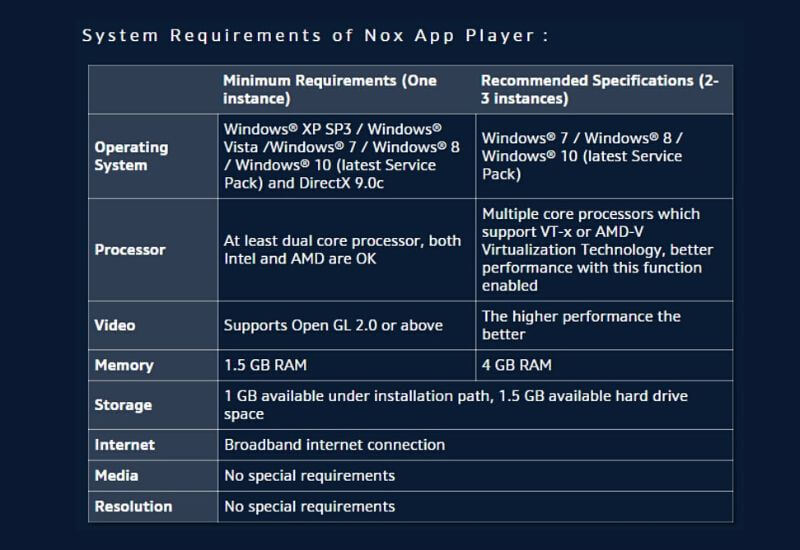
NoxPlayer Specifications
You can see the specifications for using NoxPlayer below:
- Intel/ AMD Dual Core Processor (Intel is preferred) and support Virtualization
- 2GB RAM (or higher)
- Directx: 9.0c
So, those are the specifications of NoxPlayer that you should know before using this emulator. As for the performance of NoxPlayer itself, it has a fairly fast and responsive loading.
You can also set the graphic quality on this emulator to be higher, medium and lower according to your convenience.
BlueStacks
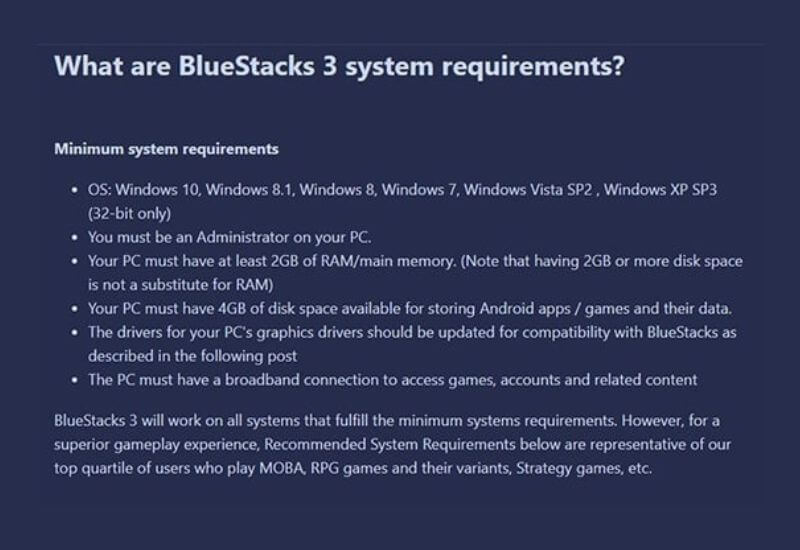
BlueStacks specifications
You can see the specifications for using BlueStacks below:
- Processor Intel Core i5 (or higher)
- 2GB RAM (or higher)
- HDD Space 4 GB (or higher)
So, those are the specifications of BlueStacks that you should know before using this emulator. As for performance, BlueStacks will automatically adjust your computer specifications, so you get the best performance while playing games.
BlueStacks is designed to spoil visual effects and great performance on your computer. BlueStacks has pretty good features and performance. Therefore this emulator is one of the best emulators in 2023 .
CONCLUSION
For specifications, we recommend that you use NoxPlayer, because it is more comfortable when used on PCs that have lower specifications.
3. Features Inside
NoxPlayer
Mouse Direction Control and MOBA Control Settings
In the era of Android games that increasingly require lots of controls, NoxPlayer comes with a variety of controls, ranging from virtual analog, touchscreen and simulator shortcuts.
With these features, you can play your favorite Android games freely, you just have to set whatever controls you use
Not only that guys, NoxPlayer also presents a Multi-Drive feature that you can use. This feature is perfect for those of you who want to play games like Mobile Legends , PB Strike, and Free Fire using one or more accounts.
BlueStacks
BlueStacks features
BlueStacks comes with features that are quite helpful when doing multitasking activities . Because this emulator has been equipped with Multi-Agency.
This feature can run many applications at one time, such as when you are playing games and at the same time you are also opening WhatsApp. But this emulator doesn’t support FPS genre games.
CONCLUSION
Both of these emulators are great to use. When you are new to using NoxPlayer, you can play the game without having to set the controls.
But if you are not comfortable with these settings , you can set the controls as comfortable as you feel. So, NoxPlayer really supports playing games like Mobile Legends , PB Strike, Free Fire, and others.
BlueStacks also has almost the same controls as NoxPlayer. However, for playing FPS games like PB Strike, this emulator doesn’t have controls yet.
4. File Size
File Size
NoxPlayer
We have discussed the features, user experience, and specifications of NoxPlayer. For those of you who want to use NoxPlayer, you can download it with a size of 281MB which you can install and use.
BlueStacks
Now, just like NoxPlayer, you can also download BlueStacks with a file size that is almost the same as NoxPlayer, which is 263MB . However, you have to download data again to be able to use BlueStacks.
CONCLUSION
For file sizes we recommend NoxPlayer, even though it has a larger capacity than BlueStacks, but you don’t have to download data again during installation.
5. Compatibility
Compatibility
NoxPlayer
For compatibility issues, you can run NoxPlayer on Windows XP SP3, Windows Vista, Windows 7, Windows 8, and Windows 10.
BlueStacks
Not to be outdone either, for compatibility issues you can run BlueStacks on Windows XP SP3 (Only 32-bit), Windows Vista, Windows 7, Windows 8, Windows 8.1 and Windows 10.
CONCLUSION
This emulator has the same compatibility, so you can use both of them on any Windows operating system.
FAQ (Frequently Asked Questions)
Q – Which emulator is best for playing games?
A – For playing games, you need an emulator that handles high graphics applications with ease. According to benchmarks, MEmu will be our first choice, with BlueStacks coming in second. MEmu packs some impressive benchmark scores, and packs additional game modes as well. BlueStacks, although not the best, has several features that can improve your game’s performance.
Q – Can an Android emulator run any mobile app?
A – Yes, Android emulators can run most certain mobile apps. However, there are some exceptions. For example, BlueStacks can only run mobile apps that are in the Play Store. On the other hand, MEmu and Nox can even run apps that are not in the Play store.
Q – Which emulator is the best in terms of features?
J – Emulator Nox is the best emulator that provides various features for its users. From gaming to energy saving and even compatibility, Nox is full of useful features. However, BlueStacks and MEmu also provide a decent set of features.
Q – Which emulator is suitable for old PCs or laptops?
J – MEmu has the most impressive user interface, but has the lowest requirements of the three. If you have an old PC or Laptop, it should be your top choice. BlueStacks is in the middle with decent requirements, whereas Nox is quite demanding in terms of specs.
Which one is best for you?
Tackling the elephant in the room, which of these three emulators is best for you? To be clear, picking the winner out of the three is not an easy task. But in the end, MEmu outperformed the other two to be declared the champion. Both BlueStacks and Nox provide some pretty tough competition, but MEmu has the upper hand over the two.
It has very minimal specification requirements. And you can also run MEmu emulator efficiently on old PCs and laptops. BlueStacks, ran well in almost every test we did. Whereas Nox, while perfect, offers some decent performance as well.
Thus our review of the Android emulator that you can use. We hope that this will help you choose the perfect one for yourself.