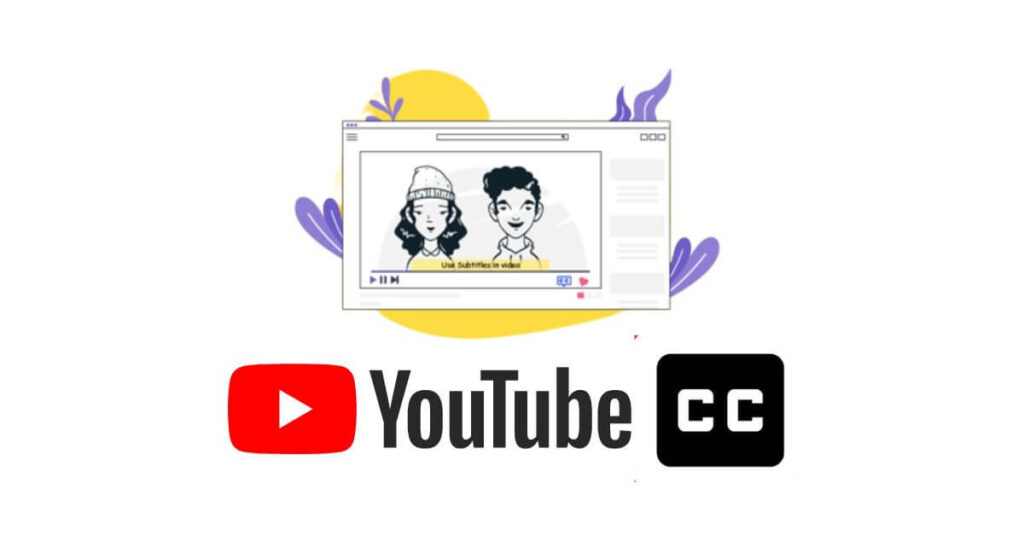How to Change Subtitles on YouTube – Changing subtitles on YouTube to english is not difficult. This method can be applied if the YouTube video being watched does not have subtitles in English.
YouTube is one of the most popular social media in the world. Based on Google, YouTube focuses on video content, both short and long videos. India is ranked 1st as the country with the largest YouTube viewers as of April 2022 according to Statista ‘s research, which figures reach 467 million.
The first position is occupied by India (467 million) followed by the US (247 million). On the other hand, more users have used YouTube via mobile devices–and Android being one of them–than via desktop in recent years. On Android devices alone, the YouTube app has even been installed more than 10 billion times .
How to Change Subtitles on YouTube
These days, any video seems to be available on YouTube. We can find any video according to search preferences. However, there are times when the videos you watch are foreign videos and don’t have subtitles in the local language.
How to English subtitles on YouTube YouTube through the subtitle feature can display the transcript text of the video being watched. However, sometimes subtitles are available only from a few countries, especially English.
Quoted from the Google Support page , the text or subtitles available on YouTube can be added by the video owner himself, or other people, including added automatically by YouTube itself.
How to Change Subtitles on YouTube to English
If you want to change the subtitles to English, apply these simple tips:
- Go to YouTube and select the video that you want to watch
- Make sure the video has subtitles (including those made automatically)
- which can be identified from the “Subtitle/CC” menu that is lit
- Activate the video subtitles by clicking the “Subtitle/CC” menu
- To change it to English, from the “Subtitle/CC” menu, click “Translate automatically”
- Then, select “English” to translate the subtitles into English
- Done
There are two things to note in implementing these tips. First, the “automatically generated” subtitle feature sometimes doesn’t appear on all videos. This also applies to “Auto translate” because it is according to the preferences of the video owner when uploading.