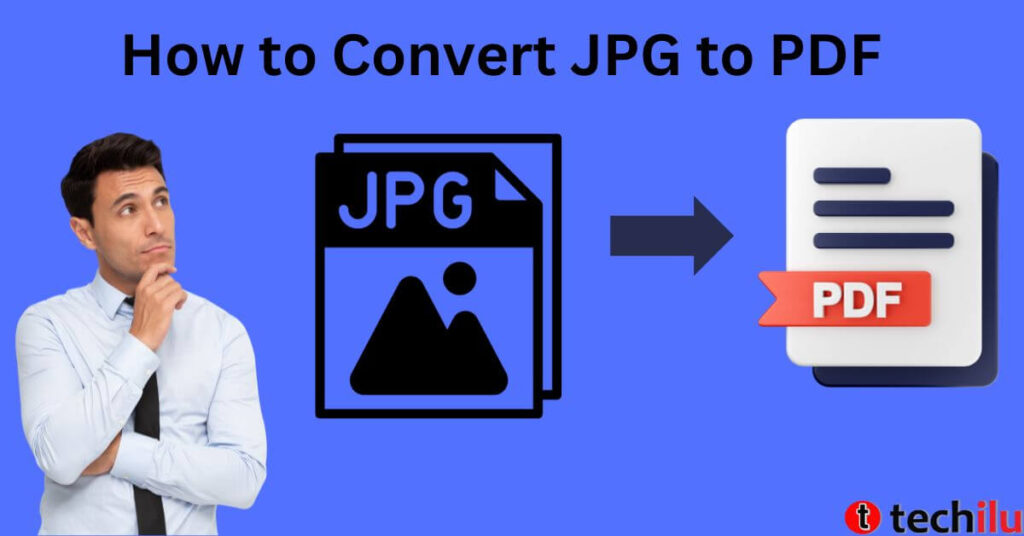How to Convert JPG to PDF – It’s rare for smartphones to provide a feature to convert JPG to PDF. As a result, we have to use a third party application if we want to do this. But actually there is a way to change JPG to PDF. For those who are curious to know how, please see the following tutorial.
JPG files are image files. Meanwhile, PDF is a document file. So if you change a JPG to PDF, the image will be converted into document form. Interestingly, this way we can combine several images into one file.
Usually converting JPG to PDF is needed for job registration or other purposes. Fortunately, changing a JPG to PDF is very easy and can be done on all types of Android phones, whether using an application or without an application.
Even though it’s easy, we believe most Android users don’t know how. That’s why we will give you step by step how to Convert JPG to PDF on Android in the techilu.com article below.
How to Convert JPG to PDF on Android without Application or With Application
How to Convert JPG to PDF Without Applications
First, we will provide a tutorial on how to Convert JPG to PDF. For those who want to try it, you have to use a browser to access a site specifically for converting JPG to PDF. There are several sites that can be used, and one of the best is ilovepdf.com.
Ilovepdf.com is just one of many sites used to convert JPG to PDF. You can also use this site to convert JPG to PDF without an application on a laptop, PC or computer.
Through this site we can convert JPG to PDF for free. How to use it is also very easy and to find out how, please follow each step in the tutorial below.
- The first step is to open the ilovepdf.com site using the browser on your Android cellphone
- After the site has successfully opened, various menus will appear for editing the PDF. So, to change a JPG to PDF, you have to select the JPG to PDF menu
- The next step is to click the Select JPG Images button to select the JPG that will be converted into PDF
- Please select a file stored in the smartphone memory or on microSD. You can select more than one JPG. If so, just click the Finish button. Next, ilovepdf.com will display the selected JPG image.
- So, to edit the resulting PDF, please press the gear icon on the side. Then determine the orientation of the PDF, whether landscape or portrait. Apart from that, you can choose the file size and margins. Please set it according to your needs, then click the Convert To PDF button
- Please wait for the conversion process to complete
- Then click Download PDF to save the PDF file to smartphone memory
Please try the tutorial that we presented above. We guarantee 100% that you will successfully convert JPG to PDF without needing to install third-party applications. So what if you change a JPG to PDF with an application?
Read Also:- How to translate PDF Documents Online
8 Best Scanner Apps for iPhone and Android
How to Convert JPG to PDF With Applications
For those who want to convert JPG to PDF with the application, the method is equally easy. There are lots of applications that can be used to convert JPG to PDF. One that we recommend is an application called
JPG to PDF Converter.
The advantage of the application above is that it can be used offline so you can convert JPG to PDF anywhere and anytime, without needing to be connected to the internet. This application can also be downloaded for free and has a feature for adjusting the size of PDF.
The features available are quite complete and can be a solution for those who want to convert JPG to PDF easily and quickly. So, to find out how to use this application, please follow each step in the tutorial that we present below.
- Please first download the JPG to PDF Converter application on the Play Store
- Then open the downloaded application
- After that, agree to the Deposit Permission by clicking the Allow button
- Then click the Select Images button
- Then select the image you want to convert into a PDF. If so, then click Next
- Next, click the Convert To PDF button
- Next, settings will appear for changing the file name, providing a password, setting margins, image quality and orientation. Please set it according to your wishes.
- If so, click Convert .
The method above can be an option for those who want to convert JPG to PDF on Android offline. The method is also very easy because you only need to install the JPG To PDF Converter application on the Play Store, then just select the image file that you want to convert to PDF.
Apart from the applications above, there are actually many applications that can be used to convert JPG to PDF. However, if you are looking for the best application that can be used easily and for free, we recommend using JPG To PDF Converter.
Conclusion
After successfully converting a JPG to PDF on Android without an application or with an application, then all you have to do is send the document as needed. You can also save it as a personal document stored in your smartphone’s memory or send it to another device.
So that’s the techilu.com tutorial on how to Convert JPG to PDF. We hope that the information we have provided above is useful and can serve as a reference.