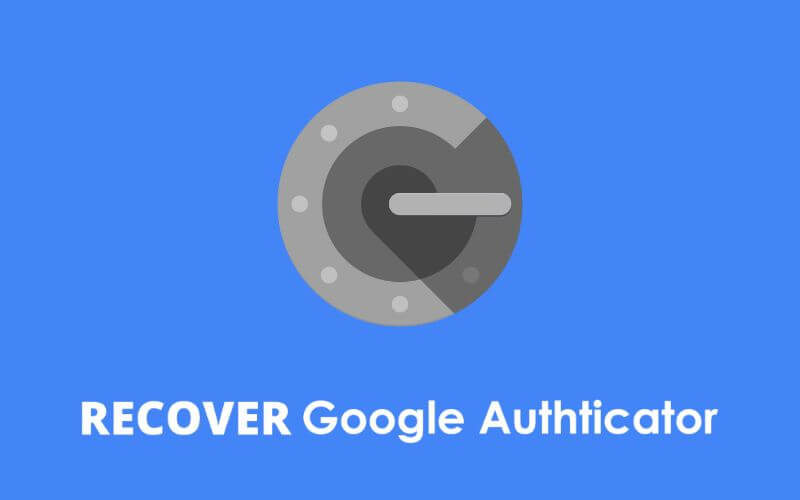How to Recover Google Authenticator – You don’t know how to recover Google Authenticator and are you looking for a simple and comprehensive guide that will take you step by step? Do you need an effective method that allows you to restore the account you used to use for two-factor authentication? Luckily you’ve come to the right place!
Thanks to our guide you will no longer have to waste time looking for valuable advice and you will be able to restore Google Authenticator in no time. We’ll walk you through ways to transfer your account to a new phone, what to do when you can’t remember your login credentials , and then go over answers to frequently asked questions.
But let’s not waste any more time and see what are the steps to follow!
How to Recover Google Authenticator: Everything you need to know
If you have recently changed your phone or tablet and need to access and change your Authenticator settings, below you will find all the information you need to do so. Let’s see them together in detail!
Retrieve authenticator using account credentials
If you remember your account access data perfectly , here are the steps to follow to be able to recover it on another device:
- First you will need to access your account from the official Google page . Then enter your email address or phone number and then your password.
- Press Next and wait for you to be prompted to confirm your identity with the Authenticator. Since you can no longer do it, you will have to click on Try another method and then on Request assistance.
- Then proceed to restore your account by pressing Yes and enter the recovery code that you will receive via SMS. If you can’t use the telephone, we advise you to rely on email and pay particular attention to both your spam and junk folders.
- Once you have access, you will need to select the Security item from your profile and select Two-step verification .
- Then enter your credentials, scroll until you find the App Authenticator item and click on the Change device option .
And that’s it! At this step you will be allowed to associate another account with your app.
What to do when you no longer have credentials
Even before following the methods above on how to restore Google Authenticator, you will necessarily need to recover your access data . From the main Google page you will need to enter the email address you usually use and then click on Forgot password . You will receive the new code via SMS or email depending on your preference.
Once your credentials have been recovered, you can follow the steps above to recover your Google Authenticator account!
Recovery when you uninstalled the application
If you accidentally uninstalled your application, don’t worry! To correctly restore, you will first need to reinstall the app directly from the PlayStore or App Store . If the profiles you linked previously no longer appear, you now have two options:
- Importing accounts from another phone or tablet where you haven’t deleted the Google Authenticator app, basically transferring from one device to another .
- Link a completely different account to it .
In the latter case you will have to proceed with the activation of two-factor authentication in the desired service, be it online, on social media or on a console. Only in this way will you be able to request the configuration code or the QR code that allows you to then enter the code generated to associate the Authenticator.
So when the service you’re accessing shows you the QR or code, launch the downloaded app and click on the + sign at the bottom right and select the option that suits you. To frame the QR code, simply use the device’s camera, while the code can be entered manually.
How to transfer Google Authenticator to New Phone
If, on the other hand, you need to transfer your account from one device to another, whether it’s iOS or Android, the first thing to do is install the app on both . Now, depending on whether you know your login credentials or not, you will have to follow the methods we have just explained to you!
It’s important to know that Google Authenticator is extremely good at keeping even relevant sites secure, such as cryptocurrencies like Binance . This is why it is of great importance to know which are the most effective methods to recover credentials and regain access to one’s savings. Account recovery and setup are therefore identical no matter what type of service you are requesting.

Google Authenticator Recovery: let’s eliminate all doubts
Now that you know how to transfer Google Authenticator to new phone and what needs to be done to reset the access codes, we just have to go through the answers to the most frequently asked questions together . Here are the FAQs :
What if I lose Google Authenticator?
You will still be able to recover your account! It doesn’t matter if you’ve lost the device you installed it on or if you’ve uninstalled the app, whether or not you remember your credentials, you’ll always be able to regain access . All you have to do is follow our advice carefully.
How to recover Authenticator password?
The password to access is generated through a QR code or through a configuration code . This system, also known as two-step identification, is essential for confirming your identity and prevents criminals from being able to generate temporary access keys without having your phone in their hands.
How to reset Google Authenticator?
To remove this reinforced login method, you will necessarily need to do it from the settings of the service you are accessing. For example, if we are talking about a private profile, such as the one on Binance, the path to follow is: click on the profile icon at the top left, then on Security – Authenticator – Edit and then complete the operation by entering the codes of security that will reach you by email or SMS .
If our guide on how to recover Google Authenticator has helped you, do not hesitate to share it with your friends or acquaintances on social pages