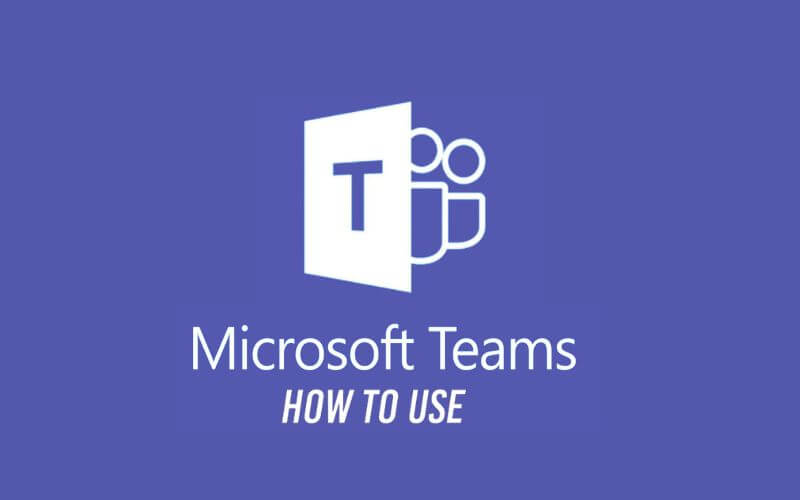How to Use Microsoft Teams: A Beginners Guide in 2023 – As a conferencing application, Microsoft Teams has a number of very useful features. This application is perfect for people who work in companies, especially to communicate with the team.
Moreover, with its features that are fairly complete, and can be collaborated with other Office applications. So, here I want to discuss a little about what Microsoft Teams is and how to use it for those who want to try it.
What is Microsoft Teams?
Microsoft Teams is a conferencing application developed directly by Microsoft. This application is integrated directly into other Microsoft products. An example is Microsoft 365.
And the interesting thing is that’s not all, this application has also been integrated with several other platforms , such as Kahoot, Workday and others.
In terms of functionality, Microsoft Teams is generally used to communicate with colleagues via video calls . More or less like the Zoom application .
How to Use Microsoft Teams
For those who are used to using Zoom, using Microsoft Teams shouldn’t be difficult. Here’s a basic guide that you can follow.
1. Download the Microsoft Teams Application
First, you must download the Microsoft Teams application first. Please open a browser , then visit the Microsoft Teams site in the URL field.
Because I’m using a PC / laptop here, please click the Download for Desktop button . If the download process is complete, you can install the application as usual.
2. Start Microsoft Teams
If so, then click the Start button then type Microsoft Teams in the search field. Here, you can click Open to be able to open the Microsoft Teams application.
3. Login Using Your Microsoft Account
Wait a few moments for Microsoft Teams to open. After opening, you can immediately fill in the email address or telephone number from your Microsoft account. Include a password too if needed.
4. Create a Chat Group
After successfully logging in to your Microsoft account, then you can use all the features in Microsoft Teams. For the example here, let’s create a group chat first.
Here are the steps:
1. Click the New Chat button .
- Enter the new member in the To field .
- Then provide a group name in the Group Name column .
- If so, click the message column below.
- Write the message as desired, later all members will receive an SMS according to the message made.
- Done.
5. Make a Meeting Schedule
Furthermore, Microsoft Teams also allows you to schedule meetings easily.
How to use Microsoft Teams for meetings
Here’s how to schedule a meeting in Microsoft Teams:
- First, please specify the day and time of the meeting as desired.
- If so, click New Meeting .
- Then fill in all the required information. Such as meeting title, committee, location, message, start and end time as desired.
- Click Send to save the meeting information.
- Later you will be redirected to Calendar again.
- If you want to share invitations to guest emails , please click the Edit button in the meeting schedule that was created earlier.
- Then click Share and select Share via Google Calendar .
- Automatically, Google Calendar will open. Please enter the guest email in the Guest column .
- Click Save to invite guests to the meeting.
- Finally a notification box will appear, please click Send to confirm sending the meeting invitation.
- Done.
As mentioned before, the guide here is just the basics. You can explore yourself according to your needs.
The final word
Once again, for those who are used to using video conferencing applications, a kind of Zoom should not be confused when they want to use Microsoft Teams.
Most just need a few adjustments later. Well, for the guide above that I have provided only the basics. You can try the features yourself.