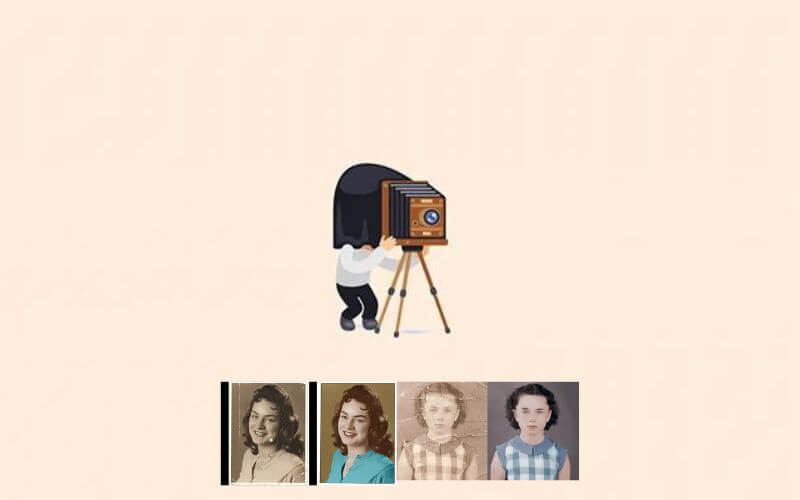How to Restore Old Damaged Photos – Restoring an old photo is not a simple process, usually only professionals are able to restore old photos with satisfactory quality and for this they use photo editors such as Photoshop which is a very powerful photo editor but at the same time, very complex to use.
So, if you don’t know how to restore old photo using Photoshop, there are online apps that use artificial intelligence to restore old photos effortlessly. In this tutorial, we’ll teach you how to easily restore old photos without Photoshop or any other photo editor.
How to Restore Old Damaged Photos
How to Restore old photos using Hotpot

In this first option, we are going to use the old photo repair tool from the Hotpot website. It uses artificial intelligence to restore your photos and it works really well. The photo restoration service is free, photos restored in Hotpot can be downloaded in a maximum resolution of 500px.
1. Go to Hotpot website photo restoration tool , click “Upload” button and select the old photo you want to restore. If you only have the printed photo, you can use a scanner to scan it or the PhotoScan app to scan your photos using your phone’s camera.
2. Check the option “Has Scratch?” if the photo has scratches, tears, folds and other imperfections and click the “Restore” button to automatically restore the photo using artificial intelligence (AI).
3. Once the image restoration process is finished, the restored photo will be displayed on the right side of the page. Click on the restored photo to download the image to your computer.
4. See an example of before and after restoration below:
How to Restore old photos using Replicate
Replicate is another website that offers an old photo restoration tool. It uses “Bringing Old Photos Back To Life” project to do photo restoration and it gives excellent results.
1. Access the Replicate photo restoration tool website and click “Run Model”.
2. Scroll down the page, click on “Drop a file or select” and add the photo you want to restore.
3. Check the option “with_scratch” if the photo has scratches. You will need to check the “HR” option if the image has a resolution greater than 500px, however, note that in this case the result will be lower. Once done, click on the “Submit” button and wait “a little” for the photo to be restored automatically.
4. The restore process may take a few minutes and once the restore is complete it will display the restored image for you. Click the “Download” button to download the restored photo.
Read Also: 9 Best Photo to Cartoon Apps For Android
How to improve old photos using MyHeritage
After restoring your old photo, you can improve its sharpness using a photo repair tool available on the MyHeritage website and then even colorize the photo if you so desire.
1. Go to the MyHeritage website , click the “Upload Photo” button and add the photo you want to enhance.
2. Next, you will need to create a free account on the site to enhance the photo. You can do this using your Google account, Facebook or create a MyHeritage account with email and password.
3. Once done, just wait for it to process the photo and perform the enhancement. Then it will display the enhanced photo. You can compare the before and after photo.
4. Click “Download Photo” to download the image or click “Colorize” if you want to colorize the photo.
5. Clicking the “Colorize” button will automatically colorize the image, and then display the colorized photo to compare the before and after. Click on “Photo Download” to download the color image.